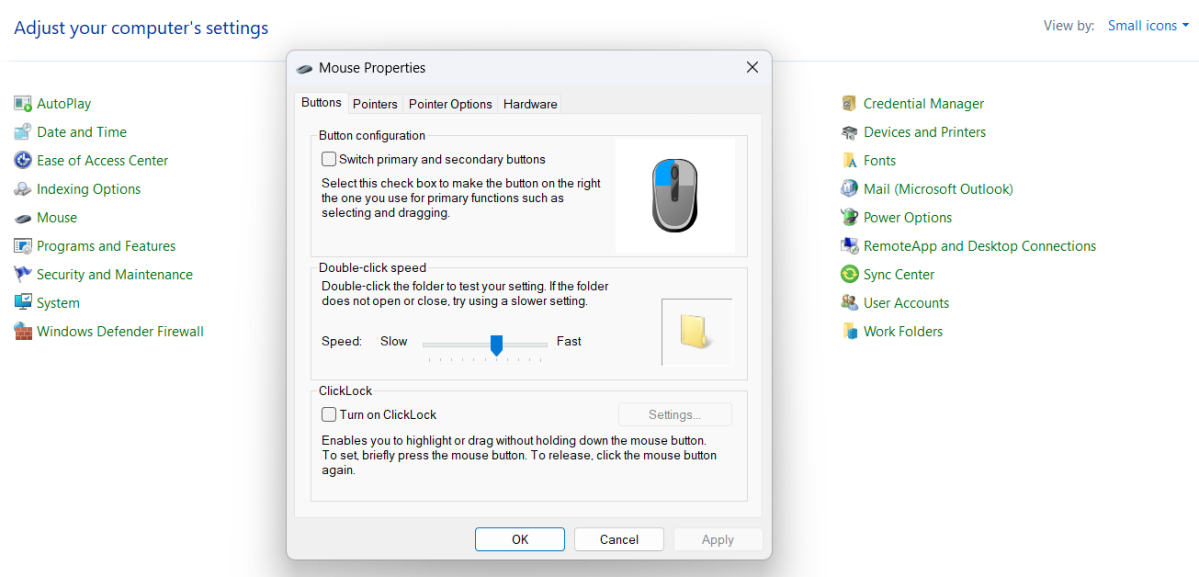The mouse is configured by default in Windows for use by right-handed users. This primarily means that the left button is the default “click” button. But it’s possible to change the mouse for left-handed use in two ways:
The first way is via the Windows “Settings.” Open “Settings” via the Start menu and go to “Bluetooth & devices.” Select the “Mouse” option. Next to the “Primary mouse button” option, select “right” if you’re left-handed.
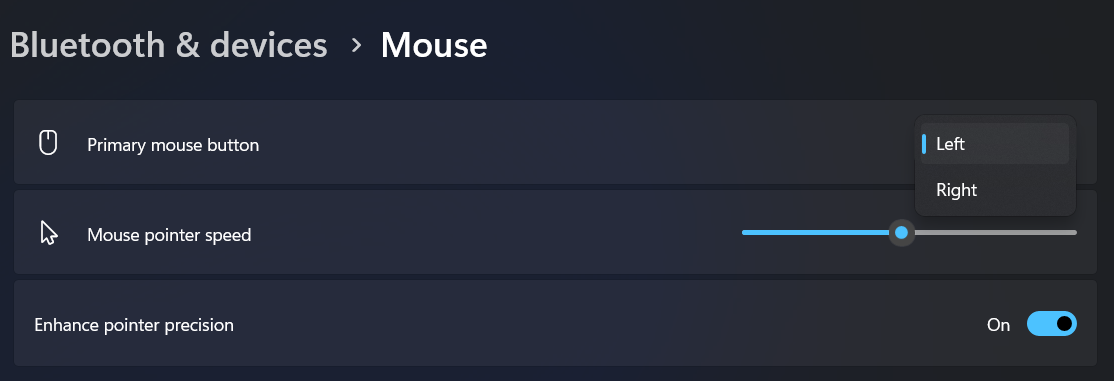
You can also make the change via the Control Panel. To do so, click on the “View by” option near the upper-right corner and select “small icons.” You’ll see a “Mouse” option appear; click on it. In the window that opens, select the “Buttons” tab. Tick the “Switch primary and secondary buttons” box and close the window with “OK.”