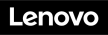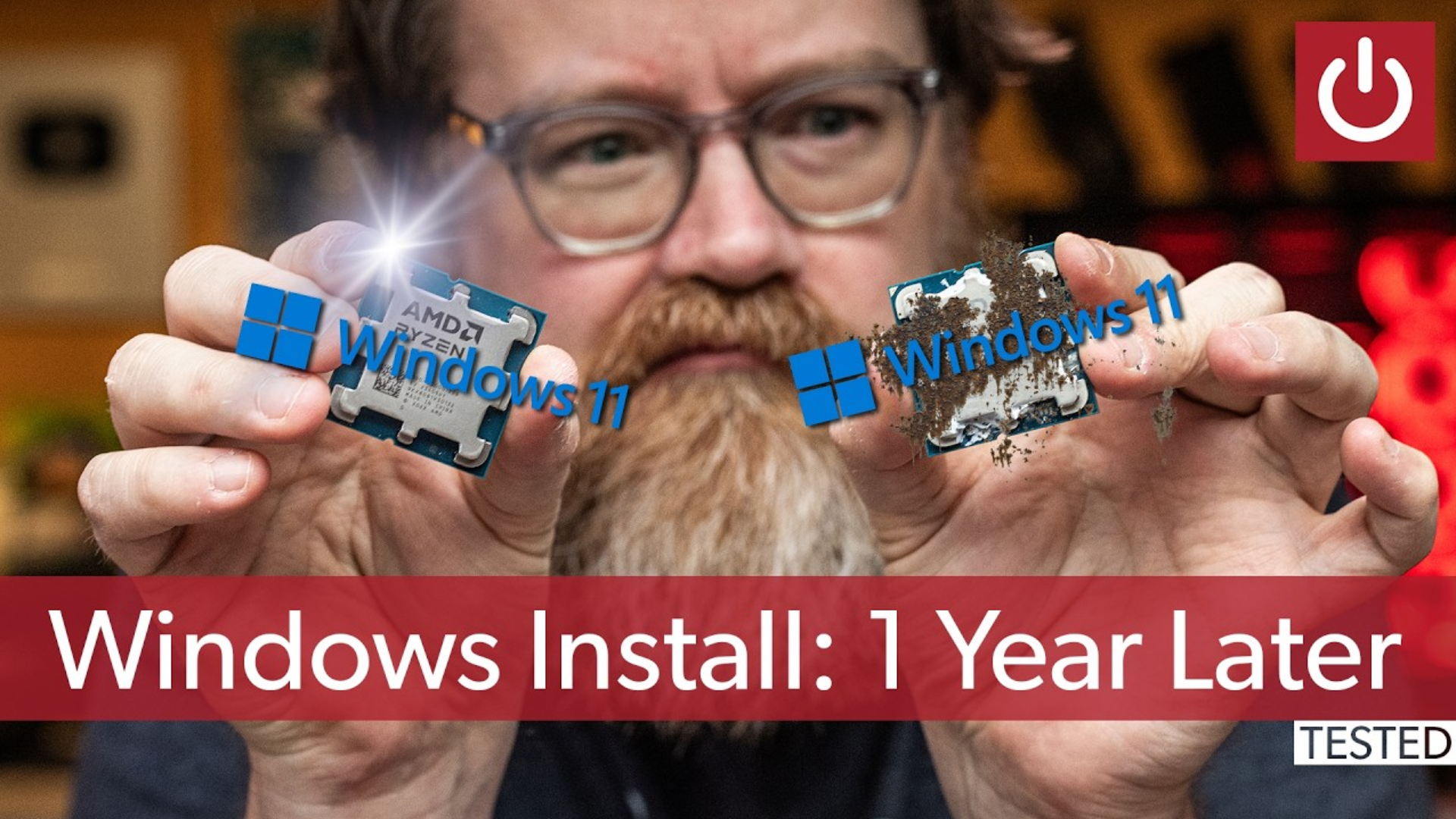I’ve tested the best laptop docking stations for several years now, and they’re incredibly useful! They add so much more to your home office than you might think: high-speed connections to mice, keyboards, printers, and multiple monitors using a Thunderbolt or USB4 connection.
Think of a Thunderbolt docking station as a complement to a modern laptop, the vast majority of which include a Thunderbolt or USB4 port. If you’re not familiar with what a docking station is or how it works, I’ll explain that too.
What this story does is recommend the best Thunderbolt docks — an overall pick, as well as budget and premium recommendations — based on my own testing of dozens of Thunderbolt docking stations. That testing includes a formal performance evaluation, of course, but also simply using each dock for several days.
Be aware that older laptops often don’t use Thunderbolt. They may have a slower, generic USB-C port instead, making our picks for the best USB-C hubs and dongles a better choice. If you’re interested in productivity and not gaming, consider a middle ground: my favorite DisplayLink USB-C docks. I explain how to make that decision below these recommendations.
Sonnet Echo 13 Thunderbolt 5 SSD Dock – Best overall Thunderbolt dock

Pros
- Premium price, premium value
- Integrated high-performance SSD
- Generally stable
Cons
- Eye-popping price
- You’ll need a PC with Thunderbolt 5 to get the best value
- You’ll need displays with USB-C ports or dongles to connect
Price When Reviewed:
From $399.99
Best Prices Today:
Who should buy the Sonnet Echo 13 Thunderbolt 5 SSD Dock?
I think three types of customers will benefit most from Sonnet’s dock: those who swap laptops in and out, and like a source of persistent storage; gamers; and those who do some casual video editing. The latter customer may have a more professional setup, but a gamer may find a high-performance external SSD especially appealing. Important note: You’ll see the best SSD results with a Thunderbolt 5 laptop, as a Thunderbolt 4 or Thunderbolt 3 laptop will throttle the SSD’s performance.
Sonnet Echo 13 Thunderbolt 5 SSD Dock: Further considerations
I’m very conscious of price when recommending a dock, and two things add cost here: the Thunderbolt 5 connection, as well as the unusual integrated SSD. I think the performance that both offer justify its price — and if you disagree, the cheaper runner-up pick is just below!
(I have made one change: Sonnet ships this dock with 1-, 2-, and 4TB options. Given the pricing effect of tariffs, I recommend you buy the cheapest 1TB option, which is linked below.)
My argument isn’t just that the integrated SSD adds value, in the way that simply adding additional storage improves the product. It’s that the integrated SSD is so much faster than even an external gaming SSD (though slower than an M.2 SSD inside a PC). That, combined with all of the “standard” features the dock delivers, like smartphone charging, really elevates Sonnet’s dock to the top of the heap. We’ll probably see other docks that offer comparable features, but for now Sonnet’s dock stands out as the very best Thunderbolt docking station.
Read our full
Sonnet Echo 13 Thunderbolt 5 SSD Dock review
Kensington Thunderbolt 4 Dual 4K Dock (SD5780T) – Best overall Thunderbolt dock, runner-up

Pros
- Solid performance
- No thermal issues
- Pretty solid mix of ports, including downstream Thunderbolt 4
- Price cuts have helped make it more affordable
Cons
- One display port, requiring an additional dongle for two displays
- No dedicated phone charging port, but Thunderbolt can do it
Price When Reviewed:
$399.99
Best Prices Today:
Who should buy the Kensington SD5780T?
The SD5780T is an ideal “starter” dock, for someone who has a laptop and a single external display and might want to add more in the future. Adding a second display will require the purchase of a USB-C (Thunderbolt) to HDMI cable, which will cost an additional $15 or so. The inclusion of the SD card slot should appeal to photographers who record photo or video on those cards.
Kensington SD5780T: Further considerations
One of my testing credos is “affordable flexibility,” and I favor a dock that will fit into your existing setup. But I also don’t want you to pay through the nose for it. There are other docks that allow you to get by without using a display adapter, but they generally charge for it — sometimes even $100 more. The SD5780T has one dedicated display port, and you’ll have to buy a $15 USB-C adapter cable to support a second. That’s cheaper than the alternative.
The Kensington SD578OT is a solid Thunderbolt 4 dock in all respects. For those who wish to use a single 4K monitor, chances are that you already own an HDMI cable. In my tests, the dock was stable (and not all are!) with a nice port selection. The dock will charge your smartphone, albeit with a USB-A port. The bottom line: This is currently among the best combination of value and features in a Thunderbolt dock that I’ve tested.
Read our full
Kensington Thunderbolt 4 Dual 4K Dock (SD5780T) review
Wavlink Thunderbolt 4 Triple Display Docking Station – Best budget Thunderbolt dock

Pros
- Two ports for fast-charging smartphones
- Solid value
- 18-month warranty
Cons
- Occasional instability
Price When Reviewed:
$199.99
Best Prices Today:
Who should buy the Wavlink Thunderbolt 4 Triple Display Docking Station?
If you want a generous set of extra ports and to connect a couple of 4K displays, this affordable yet able Thunderbolt 4 dock is a great solution.
Wavlink Thunderbolt 4 Triple Display Docking Station: Further considerations
For this I’m leaning on Macworld’s choice of docks, which offers an excellent feature set at an affordable price — and it will work just fine with Windows machines. The dock is a well-priced and loaded Thunderbolt 4 dock, though it sacrifices two of the potential three downstream TB4 ports in favor of two HDMI 2.1 ports. Use one of these for one external display and the downstream TB4 port for the other. The spare HDMI port can be used for a third extended display on Windows PCs.
Power delivery to the laptop is 96W, enough for a lightweight content-creation laptop. There’s a handy 30W USB-C charging port at the front, which also supports 10Gbps data transfer.
Read our full
Wavlink Thunderbolt 4 Triple Display Docking Station review
Ugreen Revodok Pro 13-in-1 Triple Display Docking Station – Best budget Thunderbolt dock, runner-up

Pros
- Excellent performance
- Great value for the money
- Optimized build
- Completely stable
Cons
- Short, built-in cord
- You’ll need your own power supply/charger
- Requires a relatively modern laptop
Price When Reviewed:
$129.99
Best Prices Today:
Who should buy the Ugreen Revodok Pro 13-in-1 Triple Display Docking Station?
I recommend this dock for those who own laptops with 13th-gen Core hardware or above. HBR3/DSC technology really doesn’t work on older systems like 11th-gen Core hardware and older PCs. If you own an AMD Ryzen laptop, too, it may be a little iffy. Great price, though!
Ugreen Revodok Pro 13-in-1 Triple Display Docking Station: Further considerations
The only reason this isn’t my pick for the best budget Thunderbolt docking station is because it uses a generic form of data compression known as HBR3 (High Bit Rate 3) with DSC (Display Stream Compression), which is built into the DisplayPort spec. That’s a particular technology that is more common within recent Intel Core (and Core Ultra) laptops, but isn’t guaranteed to appear on yours. (If you own a laptop with a Thunderbolt port, though, this should work just fine.) You’ll also have to supply your own USB-C power cable.
Otherwise, this docking station has so much to offer. The price is outstanding, of course, but Ugreen’s dock is also so flexible yet so stable. Everything’s well labeled, and the dock offers DisplayPort as well as HDMI options. And it’s really quite portable, too. Just remember that charger.
Read our full
Ugreen Revodok Pro 13-in-1 Triple Display Docking Station review
Sonnet Echo 13 Thunderbolt 5 SSD Dock – Best premium Thunderbolt dock

Pros
- Superb SSD performance
- Thunderbolt 5 power
Cons
- Higher SSD capacities quickly elevate the price
Price When Reviewed:
From $399.99
Best Prices Today:
Who should buy the Sonnet Echo 13 Thunderbolt 5 SSD Dock?
Yes, this is the same dock I selected as my overall pick. But if you’re looking for a premium Thunderbolt dock, I think this fits the bill. We have a cheaper runner-up option just below.
Sonnet Echo 13 Thunderbolt 5 SSD Dock: Further considerations
The performance that this dock offers really boils down to the integrated SSD. It’s simply one of the fastest storage options that I’ve tested for an external drive, though it’s confined to the dock. (It’s not removeable.) But if you want a 4GB SSD option, you’ll pay $750 (at press time). That’s kind of insane.
Read our full
Sonnet Echo 13 Thunderbolt 5 SSD Dock review
Kensington Thunderbolt 4/USB 4 Quad Video Docking Station (SD5800T) – Best premium Thunderbolt dock, runner-up

Pros
- Rugged, well-engineered
- Can sit vertically on its stand to save space
- Yes, it works: Four 4K displays are possible
Cons
- Mislabeled USB-A charging port doesn’t deliver
- Average storage performance
Price When Reviewed:
$379.99
Best Prices Today:
Who should buy the Kensington Thunderbolt 4/USB 4 Quad Video Docking Station (SD5800T)?
Not everyone needs four displays, or has the laptop hardware to power them. This is for the “battlestation” enthusiast or someone who needs to be surrounded by information. But you might be a person who simply doesn’t want to have to deal with additional display adapters, either.
Kensington Thunderbolt 4/USB 4 Quad Video Docking Station (SD5800T): Further considerations
You may not need four displays, but many shoppers often feel like they want to buy a docking station and not have to worry about picking up a display adapter or cable. This dock does that.
About the only weakness is a lack of adequate smartphone charging from the USB-C port — a trait shared by its competitors, too, for some reason. You may notice that I recommend a Sonnet dock as the best overall dock, and I stand by it — but you’ll see the best performance from it if you own a Thunderbolt 5 laptop. This premium dock has more mainstream appeal.
Read our full
Kensington Thunderbolt 4/USB 4 Quad Video Docking Station (SD5800T) review
Plugable 5-in-1 Thunderbolt Hub (USB4-HUB3A) – Best Thunderbolt 4 hub

Pros
- Incredibly compact
- USB-C to HDMI adapter included
- 15W/60W of charging power to phones/PCs
Cons
- Limited ports
- Best for Thunderbolt-attached displays
Price When Reviewed:
$189
Best Prices Today:
Who should buy the Plugable 5-in-1 Thunderbolt Hub (USB4-HUB3A)?
The hub works as a “splitter” of sorts for the Thunderbolt connection.
Why should you care? This hub can be used for an emerging market of Thunderbolt/USB-C monitors, which are much more common in the Mac market but may become more prevalent in the Windows space in the future.
Put another way, if you own a USB-C monitor, those displays tend to also have legacy ports (USB-A, USB-C) inside them, which means that a Thunderbolt dock and its cluster of ports may be redundant. This hub is a way to save a little money for the user who has a specific setup.
Plugable 5-in-1 Thunderbolt Hub (USB4-HUB3A): Further considerations
How does a Thunderbolt hub differ from a Thunderbolt dock? In this case, there’s less of an emphasis on legacy ports, and more of a focus on a direct connection to a display. The Mac world tends to emphasize Thunderbolt-connected displays far more than the Windows world does, so this might be a niche product for most of you. But this thing is tiny (4.75 x 2.88 x 0.5 inches) even if, unfortunately, the associated power brick isn’t.
It will send 15W of power via the Thunderbolt/USB-C connections to charge smartphones, and 60W to the host PC.
If you don’t need a big, bulky dock with multiple connections, Plugable’s 5-in-1 Hub just does the job and without any extra fuss. If your laptop needs more power than the 60W Plugable hub provides, I would recommend the Satechi Thunderbolt 4 Slim Hub Pro instead.
Read our full
Plugable 5-in-1 Thunderbolt Hub (USB4-HUB3A) review
Razer Thunderbolt 4 Dock Chroma – Best Thunderbolt 4 hub, runner-up

Pros
- Rock-solid stability
- The only (?) dock with RGB lighting
Cons
- Average to slightly poor performance
- Lack of dedicated display ports
- A higher price tag than what rivals charge
Price When Reviewed:
$329.99
Best Prices Today:
Who should buy the Razer Thunderbolt 4 Dock Chroma?
Gamers, obviously. But even a stodgy old reporter like me likes it, because the RGB can either be fixed to a certain color or turned off entirely. And the dock surprised me with its stability and construction. You can certainly buy this dock for its blingy aesthetic, but it works just as well as a more down-to-earth alternative, too. Razer did a very nice job balancing both aspects.
Razer Thunderbolt 4 Dock Chroma: Further considerations
I was surprised by how much I like this combination dock/hub. It’s a premium offering, with enough ports that I’d almost consider it a full-fledged dock. But with three upstream Thunderbolt ports, you can characterize it as a hub as well. As one of the more modern docks, with rock-solid stability, it won me over in the end, though its storage performance was middling. And, of course, remember to invest in cables.
The RGB lighting is fun, and optional — it can be turned off.
Read our full
Razer Thunderbolt 4 Dock Chroma review
Plugable USB4 Dual HDMI Docking Station (UD-4VPD) – Best USB4 docking station

Pros
- Great price and value, even at MSRP
- 4K120 display capabilities open up gaming possibilities
- Stable performance
- Excellent charging capabilities
Cons
- Significant thermal issues
- Storage tests across the dock were lower than average
Price When Reviewed:
$199.95
Best Prices Today:
Who should buy the Plugable USB4 Dual HDMI Docking Station (UD-4VPD)?
This is a general-purpose USB4 dock, which can be adopted by anyone. But it’s best suited for laptops with a Ryzen chip inside, and for photographers who need the SD card slots.
Plugable USB4 Dual HDMI Docking Station (UD-4VPD): Further considerations
Thunderbolt and USB4 are basically the same. USB4 ports typically appear on laptops with AMD Ryzen chips inside (because Intel refuses to certify an AMD laptop as Thunderbolt-compliant.) Why include a dedicated USB4 category? In part, because not everyone knows this.
This dock can get hot, but it’s an affordable budget option.
Read our full
Plugable USB4 Dual HDMI Docking Station (UD-4VPD) review
Sonnet Echo 20 Thunderbolt 4 SuperDock – Best Thunderbolt dock for Apple Mac users

Pros
- Thunderbolt 4
- 19 ports
- Built-in speedy SSD enclosure
- 100W PD
- 2.5 Gigabit Ethernet
Price When Reviewed:
$299.99
Best Prices Today:
Who should buy the Sonnet Echo 20 Thunderbolt 4 SuperDock?
Think of this dock as a more full-featured version of our Thunderbolt 4 hub recommendation, above. Though this recommendation is targeted at Mac users, there’s no reason that an owner of a Windows PC couldn’t buy this dock, too. If you’re trying to save space on your desk but also want an external SSD, this hybrid dock could serve both needs.
Sonnet Echo 20 Thunderbolt 4 SuperDock: Further considerations
This recommendation comes courtesy of our colleagues at Macworld, who have compiled their own list of best Thunderbolt docking stations for the Apple Mac market. “Boasting an impressive 19 top-rated ports, Thunderbolt 4 certified, and with a bonus internal SSD storage feature, the Sonnet Echo 20 Thunderbolt SuperDock offers remarkable value for money,” Macworld writes.
I haven’t reviewed this dock myself, but there’s an undeniable surplus of ports, and an SSD enclosure. (I definitely liked the SSD enclosure on our top pick!) And it’s reasonably priced, too.
Read our full
Sonnet Echo 20 Thunderbolt 4 SuperDock review
Best DisplayLink USB-C docks
DisplayLink USB-C docks, which I discuss in more detail in a separate article, don’t offer enough bandwidth for high-refresh rate monitors or gaming, but they work admirably well for everyday office work, including watching movies. Anecdotally, they’ve often been more stable than a Thunderbolt dock on older hardware, as sometimes Thunderbolt docks have issues “waking up” when the host laptop wakes up from standby. You can “break” the dock by pushing more and more over the connection, like streaming while copying files.
What I’d like to see in a DisplayLink USB-C docking station is a feature set that approaches a full-fledged Thunderbolt dock, but that is priced below what you’d pay for Thunderbolt performance. The current pick does just that. Some recent reviews do not appear here — for instance, StarTech’s USB-C Triple Monitor Dock fell short.
Ugreen 9-in-1 USB-C (Revodok) Docking Station CM615 – Best USB-C DisplayLink dock

Pros
- Terrific price and value
- Excellent stability
- Great display port flexibility
- Support for two 4K60 displays
Cons
- Have to provide your own power supply
- Can warm to somewhat alarming temperatures
- Mandatory software driver
- A lack of naming consistency
Price When Reviewed:
$199.99
Best Prices Today:
Who should buy the Ugreen 9-in-1 USB-C (Revodok) Docking Station CM615?
If you’re not worried about hunting down the proper software driver (because Ugreen, bless them, does not make it apparent that it needs one) than I would recommend that you buy this dock. It offers many of the features of more expensive Thunderbolt docks at an affordable price.
Ugreen 9-in-1 USB-C (Revodok) Docking Station CM615: Further considerations
Like some of our premium Thunderbolt docks, Ugreen provides options to use either HDMI or DisplayPort to connect a display, allowing you to use your existing display cables and save some money.
Like most DisplayLink docks, this dock was unusually stable, with no flickering between displays — one of the reasons I like DisplayLink docks. Some other Thunderbolt docks offer the same flexibility to shift between monitors, but not many. Ugreen’s dock does so affordably.
Read our full
Ugreen 9-in-1 USB-C (Revodok) Docking Station CM615 review
Sonnet Echo 13 Triple 4K Display Dock – Best USB-C DisplayLink dock, runner-up

Pros
- Top-notch performance
- Support for three 4K60 displays
- Solid value
- 20W of charging power for smartphones, 100W for laptop
- Exemplary documentation
Cons
- Direct display connection disconnected once
- Poor, glitchy intermittent audio
Price When Reviewed:
239.99
Best Prices Today:
Who should buy the Sonnet Echo 13 Triple 4K Display Dock?
The price differential between the Sonnet and Ugreen docks should help answer that question: The Sonnet buyer is willing to pay a little more for what is really a well-made and well-documented dock, with clear instructions. Really, without the price differential and the audio issues, this would be the top dock in the category.
Sonnet Echo 13 Triple 4K Display Dock: Further considerations
Sonnet’s Echo 13 Triple 4K Display Dock follows the intriguing path other DisplayLink docks have blazed: The dock’s built-in compression means you can connect to three 4K displays, without penalty. And yes, it works as advertised, though with one issue that holds it back: spotty audio that really needs to be fixed. (If you use your laptop’s headphone jack, there’s no issue.)
There was a tiny bit of instability, but performance was excellent. And with 20W of charging power for your phone and 100W for your laptop, you’ll be able to power a wider range of laptop options.
Read our full
Sonnet Echo 13 Triple 4K Display Dock review
Other Thunderbolt reviews and features
- Wavlink Thunderbolt 4 Dock (UTD45): I disagree with our sister site, Macworld: it’s just not as good as promised.
- Sonnet Echo 13 Thunderbolt 5 SSD Dock: Why it’s the best laptop dock I’ve reviewed
- The biggest thing I didn’t see at CES: Thunderbolt 5: Thunderbolt 5 was a no-show, and insiders explain why.
- My first Thunderbolt 5 experience was a huge bust: I don’t know whether it was the cable, laptop, or dock, but my first taste of Thunderbolt 5 was a lot worse than I expected.
- Is Thunderbolt 5 storage ready? Thunderbolt 5 exhibits a marked improvement in sequential transfers, but our first look at the spec suffered some backwards-compatibility issues.
- Kensington’s first Thunderbolt 5 dock is built for the future: Thunderbolt 5 is here…but you’ll need more than just this well-built Kensington docking station to take advantage of it.
Can I get a better deal on Thunderbolt docks?
Let’s face it: Tariffs have been a major wild card on all sorts of purchases. Daily discounts and so-called “lightning deals” affect prices, too.
Thunderbolt docks, however, still receive discounts during major shopping events like Amazon’s Prime Day deals and holiday sales. While our automated pricing technology that we use in our reviews should reflect the current price of the item, it’s always a good idea to check PCWorld’s list of deals for these major shopping events. We generally dedicate specific articles to the best deals on Thunderbolt docks and USB-C hubs.
How PCWorld tests Thunderbolt docks
I’ve written a separate article about how I test Thunderbolt docks, which goes into detail about how evaluate the performance of docks. Put very briefly, I examine each dock physically, making measurements on the cord length and port spacing. I then connect the dock to a variety of laptops.
My performance testing includes streaming video, transferring video files back and forth, running standardized benchmarks, and more. In addition, I simply use the dock for several days just to discover any quirks or glitches.
Why you should trust PCWorld for buying advice on Thunderbolt docks
PCWorld has been in business since the late 1980s, featuring a steady stream of news, reviews, how-to articles, and more. We don’t try to cover every topic under the sun. Instead, we focus on what you need to know — and buy — in the world of PCs.
Who curated this article?
My name is Mark Hachman, and I’ve covered the technology industry as a reporter and reviewer for over 30 years. I’ve worked from home for years, so when the pandemic hit I instantly realized that all the things I had already nerded out about — using a laptop docking station, setting up multiple monitors — would become a priority for PCWorld’s readers. When someone tells me that they bought one of the docking stations that I’ve recommended, and that they love it — well, that’s why I do what I do.
How to choose the best Thunderbolt dock
Ports, cables, peripherals: Those are the three major considerations when buying a Thunderbolt dock.
Check your laptop’s specifications. If you own a laptop with a Thunderbolt 4 port, buy a dock with a Thunderbolt 4 connection.
Think about what you want to connect the dock to. Here, the priority is usually the displays. Consider the displays you own (which typically include either HDMI or DisplayPort connections) and think about whether the dock will accommodate them. I prefer docks with dedicated display ports, so that a display with an HDMI port, for example, can connect directly.
I am seeing a small but growing percentage of Thunderbolt docks that include a Thunderbolt cable to your laptop and then dedicated Thunderbolt connections out to displays. These docks tend to cater to Mac users. However, you can buy a dongle or cable that converts Thunderbolt/ USB-C to HDMI or DisplayPort, or else you can buy a USB-C display.
What will you want to plug into the dock? Use that answer as a guide. Do you want a basic Thunderbolt dock, with just a pair of HDMI ports for connecting two displays? Does an SD card slot matter? How many USB Type A peripherals do you plan to attach? Do you want to charge your smartphone?
Check your laptop’s power supply. Does it plug into your laptop via USB-C? If so, a Thunderbolt dock will likely power it. You’ll need to understand how the dock supplies power, though. Check your laptop’s charger to learn how much power it supplies, and how much the dock will need to supply to replace it. If your laptop or devices aren’t receiving enough power, you may see a warning pop up.
A “bus-powered” dock won’t come with an external charger in the package, saving some cost, space, and power concerns. (Today, these are pretty rare.)
A dock with power delivery will supply its own power and charge your laptop and/or a phone via your laptop’s existing USB-C charger. What I’ve found is that some docks, especially those with a free Thunderbolt port, will supply enough power for even today’s most modern fast-charging smartphones, even without explicit support for them.

Powered Thunderbolt docks, especially those that power your laptop, can ship with some pretty sizeable power bricks.
Mark Hachman / IDG
There’s one more consideration: the length of the Thunderbolt cable between your laptop and the dock itself. You may have noticed or heard about USB-C ports wearing out on smartphones; a loose or wobbly connector on a Thunderbolt dock can cause a monitor to unexpectedly flicker or lose connection. Consider how much tension will be put on a cable. A Thunderbolt dock that’s dangling from a Thunderbolt port will stress the physical connector. You don’t want that!
We’re starting to see some docks with an SSD enclosure inside. It’s possible that this will become more of a viable product over time, but for now it’s still niche.
If you’re a Mac user who has stumbled across this article, welcome. But please be aware that early Apple MacBook Pros powered by Intel silicon supported up to two 4K displays. The first MacBook Pros powered by the Apple M1 chip only support a single 4K display. Many Mac users have recently left negative reviews on Thunderbolt docks on shopping sites because of this. Apple also hasn’t explicitly committed to Thunderbolt 5, either. Buy a PC!
FAQ
How do I know if my laptop has Thunderbolt?
The short answer: Look at the laptop’s published specifications to be sure. A Thunderbolt port uses a USB-C connection, and it may look indistinguishable from a USB-C port. Put another way: all Thunderbolt ports are USB-C, but not all USB-C ports are Thunderbolt-equipped.
Thunderbolt ports are supposed to have a small lightning-bolt icon to identify them. But some laptop makers use a similar lightning-bolt icon to indicate that a USB-C port can be used for charging your phone, and not for Thunderbolt. Laptop makers sometimes don’t want to clutter the clean lines of their products by adding additional logos, it seems. Fortunately, most laptops now choose to highlight their Thunderbolt capabilities, so the ports should be well-marked.
In June 2024, Intel held a technical session talking about its Core Ultra 200 (Lunar Lake) processor. One of the big changes Intel is making is to force laptop makers to a) cluster all of the older USB-C ports on one side of the laptop, away from the Thunderbolt and b) require the ports (including Thunderbolt) to be clearly labeled. That’s a small but important win for users.
USB4 is Thunderbolt’s more generic competitor, and USB4 docks and Thunderbolt docks are often interchangeable. The USB Implementor’s Forum is going to ask laptop makers to add a separate, different USB4 logo to laptops as well. This strikes me as unnecessarily confusing.

Two laptops, both with USB-C ports, and both with lightning-bolt symbols. Which laptop offers Thunderbolt? The top one, though it can be difficult to tell. Consulting the manufacturer’s specifications is your safest bet.
IDG
How fast is Thunderbolt?
Put simply, 40Gbps, for Thunderbolt 3 or 4.
Most USB-C ports are built on the second-generation USB 3.1 data-transfer standard, which transfers data at 10Gbps. Thunderbolt 3 and 4 ports, the most common standard, transfer data at up to 40Gbps. Thunderbolt 4 differs very slightly in that it supports a theoretical maximum of 32Gbps for external storage devices, but you probably won’t notice the difference.
Intel unveiled an 80Gbps version of Thunderbolt in 2024, called Thunderbolt 5, meaning that you’ll see Thunderbolt docks with even more capabilities. In certain scenarios, Thunderbolt 5 can reroute data to deliver 120Gbps in one direction. More laptops are arriving with a discrete Thunderbolt 5 chip inside, though they’re still somewhat rare and tend to land inside gaming laptops.
What should I buy: Thunderbolt 3, Thunderbolt 4, or Thunderbolt 5?
I’d recommend a Thunderbolt 4 dock. You can score a deal as retailers continue to clear out old Thunderbolt 3 inventory, but they’re being phased out. You can always future-proof your setup with a Thunderbolt 5 laptop and dock. but those aren’t essential quite yet.
Thunderbolt 5 is the 80Gbps version, which backwards compatible with both Thunderbolt 3 and 4. Thunderbolt 5 isn’t something to worry about quite yet. (I’ve even tested a Thunderbolt 5 setup, and didn’t like it. Even the Thunderbolt ecosystem doesn’t seem convinced that Thunderbolt 5 will become a thing for a couple of years.) However, I think it’s the fault of an early test laptop, and not the spec itself. Thunderbolt 5 will happen.
I’ll detail some of the differences between the specifications below. But if you’re new to this, let us reiterate: Thunderbolt 3 and 4 are basically the same, and Thunderbolt 5 won’t be an issue until after 2025.
Essentially, Thunderbolt 3 and Thunderbolt 4 allow up to 40Gbps maximum bandwidth, enough for two 4K/60 displays. “Up to” is the key phrase: Thunderbolt 3 is only required to support a 10Gbps connection, allowing for a single external 4K display (a 16Gbps PCIe connection, paired with USB 3.2). Most manufacturers go beyond this, however, and our recommended docks support the full 40Gbps specification (and two 4K displays) unless noted. Thunderbolt 3 also supports a slower (16Gbps) PCIe connection for connecting to external storage.
Thunderbolt 3 is also the only specification (not Thunderbolt 4) that we’ve seen connecting to external GPUs, in case you’d like to try that approach. Thunderbolt 5 adds that capability back, but I haven’t seen anything that really takes advantage of it.
Thunderbolt 4 doesn’t allow for any leeway—you’re getting a full-fledged 40Gbps connection (32Gbps PCIe + USB 3.2), no questions asked. For external storage, Thunderbolt 4 supports 32Gbps of data transfer—this really only matters for video, external GPU connections, or possibly games. Thunderbolt 4 supports “wake on sleep” from an external keyboard or mouse, which allows you to tap your external keyboard or wiggle your mouse to wake up your PC, which is handy. Thunderbolt 4 allows for longer cables and more Thunderbolt ports on laptops, too.
Device maker Anker has a nice table of all of the technical features associated with Thunderbolt 3, Thunderbolt 4, and USB4, if you really want to get into the fine distinctions (below). What’s USB4? We address that further down.
I already own a USB-C dongle. Can I use it with Thunderbolt?
Yes, you can connect the dongle to a Thunderbolt port. But the 10Gbps dongle won’t magically transform into a 40Gbps Thunderbolt port, as there’s circuitry within the dock that allows it to work with your laptop’s high-speed Thunderbolt port. However, there’s nothing saying that you can’t connect the dongle to an available USB-C port on the Thunderbolt dock itself, either. If your laptop has two Thunderbolt ports, you can also attach a Thunderbolt dock to one port, and the dongle to the other.
That solution will add more clutter to your desk, but it might allow you to buy a cheaper, budget dock, too. It’s up to you!
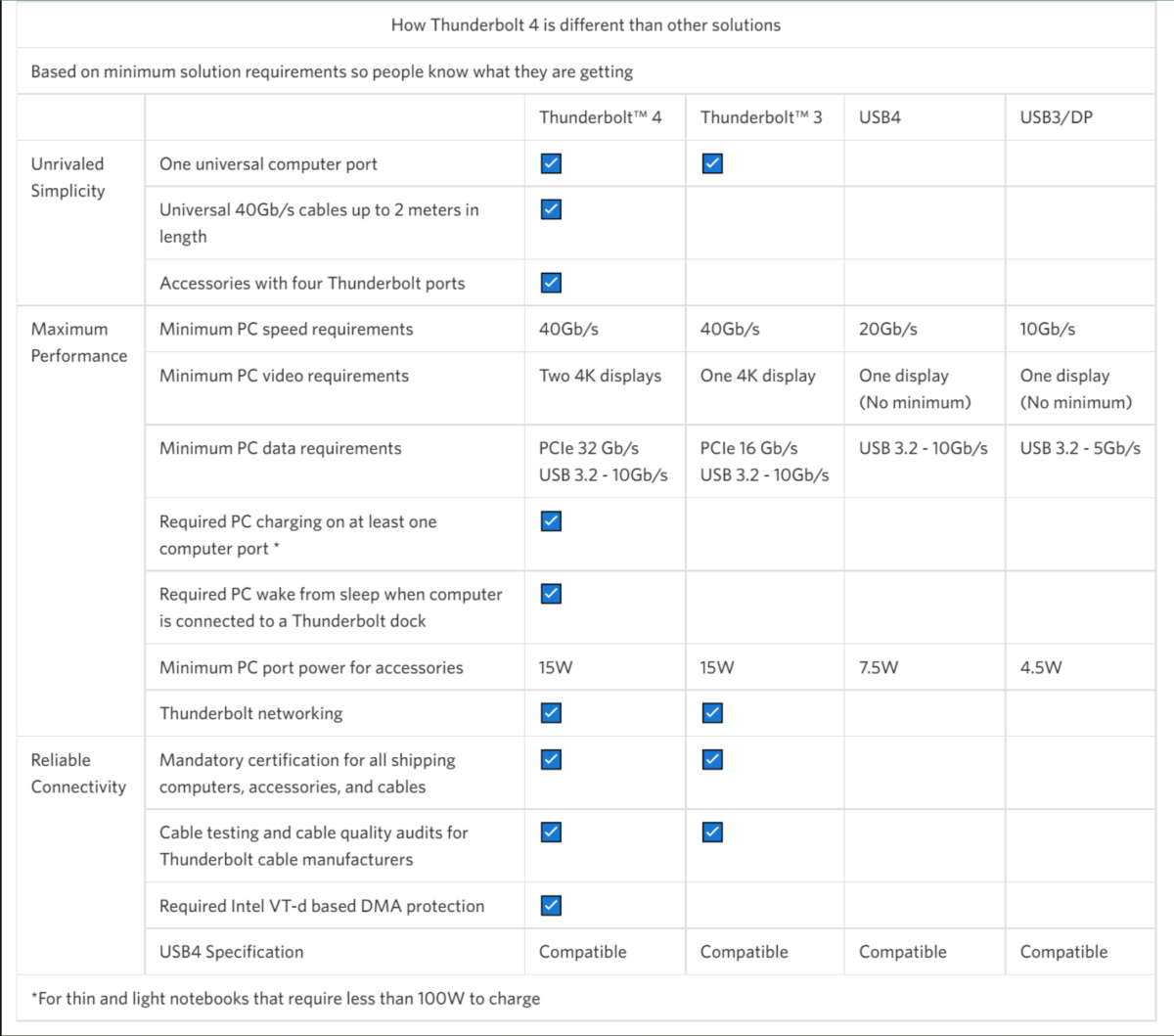
Thunderbolt dock and I/O hub designer Anker provided this summary of the differences between Thunderbolt 3 and Thunderbolt 4.
Anker
My laptop says it has a USB4 port, not Thunderbolt. Can I use it with a Thunderbolt dock?
Probably. USB4 ports typically appear on laptops with AMD Ryzen processors inside. USB4 and Thunderbolt 4 are compatible and functionally equivalent. (Though Thunderbolt is an open standard, Intel declines to certify non-Intel hardware. That means that Ryzen laptops end up with USB4 ports, and Intel Core laptops include Thunderbolt.)
USB4 is essentially a subset of Thunderbolt 4, mainly designed as an I/O specification.
As a subset of Thunderbolt 4, a USB4 device will run just fine plugged into a Thunderbolt 4 port. But dock makers tell us that a Thunderbolt 4 device may not work as expected when plugged into what is specifically a USB4 port. Instead, most hubs and docks are marketed as Thunderbolt 4, while most devices (like an external SSD) are designed around USB4. (We test Thunderbolt docks on Thunderbolt laptops.) There are USB4 docks, however, which you’ll find above in our list of best picks.
USB4 Version 2 is a standard that will propel USB4 to 80Gbps, just like Thunderbolt 5. I haven’t seen any docking stations marketed as USB v2 (also known as USB80Gbps), however.
Note that Thunderbolt 3 and 4 require at least 15W to power devices plugged into the Thunderbolt port, such as a bus-powered hard drive. USB4 requires just half that.
I did try to connect a Thunderbolt 5 dock to a USB4 laptop, and it didn’t work. It should! It may just be a driver issue.
What is so important about Thunderbolt 5?
The Thunderbolt 5 spec pushes I/O bandwidth from 40Gbps in Thunderbolt 4 to 80Gbps in Thunderbolt 5, and even to 120Gbps in some cases. Another good way to think of Thunderbolt 5 is in the context of what it can do. Thunderbolt 4 allows enough bandwidth for two 4K displays, running at 60Hz. Thunderbolt 5 will offer enough bandwidth to connect to three 4K displays, at 144Hz apiece. That helps make Thunderbolt 5 a gaming-class technology, rather than just for office work.
Thunderbolt 5 will also allow for 64Gbps of dedicated bandwidth for storage and external GPUs, double the 32Gbps on Thunderbolt 4.
Finally, there’s power. Thunderbolt 5 will provide up to 240W (140W required) of charging power for your laptop. Most laptops require 65W to 90W today, but gaming laptops require more. All this means is that a Thunderbolt 5 dock will potentially eliminate the need to carry a gaming laptop’s charger around. (It won’t be in all cases, but some.) Note that you’ll need a laptop that supports this power spec, however!
And that’s the problem. Thunderbolt 5 debuted in 2024, both in laptops as well as docks and devices. Although we saw a couple of early products at CES 2024, I only saw two TB5 laptops for several months: a version of the Razer Blade and the Maingear ML-17. Both have discrete chips inside, rather than being directly integrated inside the processor. I tried a Thunderbolt 5 setup, and it stunk, though I think it’s the fault of Maingear’s laptop, and not the docks.
Why does that matter? If a function like Thunderbolt 5 isn’t built right into the processor, a laptop OEM must buy it separately. That takes time, money, and engineering, and most laptop makers think hard before spending extra. There are a few Thunderbolt 5 docks, but hardly any laptops that support it. At CES, I was told that it may take a couple of years for Thunderbolt 5 to really go mainstream — 2026 or maybe 2027.
Thunderbolt 5 isn’t integrated into Intel’s Lunar Lake mobile processor, and it’s not in the desktop or mobile versions of Arrow Lake, either. Maybe Panther Lake? However, the first Thunderbolt 5 cable debuted recently, though some of the cable lengths are probably too short to be practical.
What is Thunderbolt Share? How does it work?
Thunderbolt Share is a new way of connecting two PCs via a Thunderbolt cable. Plug one end of the cable into one Thunderbolt port, and the other into a Thunderbolt port on another laptop, and voila! They’re connected. Thunderbolt Share allows you to use one PC to control another, sync files, share files, and more, all at Thunderbolt speeds. I explain Thunderbolt Share and test it, here.
It sounds simple, easy, and powerful, but it’s more complicated than that. Both PCs have to run Intel’s Thunderbolt Share software, and you’ll only be able to get that from a licensed PC or Thunderbolt dock. Thunderbolt 4 and Thunderbolt 5 will run Thunderbolt Share, but not Thunderbolt 3 — well, officially. The same goes for USB 4; it might work, and it might not. Intel isn’t saying.
Thunderbolt Share will be supported by a handful of PC makers as well as dock makers like Belkin, Plugable, and more. But you know what? That announcement kind of came and went. I’m not betting on Thunderbolt Share being more than a gimmick right now. I didn’t really see it make an appearance at CES 2025, either.
What cable should I use with a Thunderbolt dock?
Virtually every Thunderbolt dock will ship with its own cable. We recommend that you use Thunderbolt 3 cables with Thunderbolt 3 products, and Thunderbolt 4 cables with Thunderbolt 4 products. Ditto for the first Thunderbolt 5 cables, when the technology ships.
My Thunderbolt docking station only has Thunderbolt connections, but I need to connect it to my monitor. How can I connect a Thunderbolt dock to my HDMI display?
You’ll need a special USB-C to HDMI cable, rated for Thunderbolt speeds. I recommend and have purchased this Uni Thunderbolt to HDMI cable from Amazon, which is about $16. You can find cheaper options, but make sure they’re rated for either Thunderbolt or a 4K@60Hz display.
What differentiates a DisplayLink USB-C docking station from a Thunderbolt dock?
A DisplayLink USB-C docking station is a new category of docking station. They’re often marketed just as a USB-C docking station, unfortunately, though the DisplayLink logo features prominently on the box. The key here is that the DisplayLink technology (now owned by Synaptics) uses data compression between your PC and the dock to approximate a Thunderbolt experience (a pair of 4K displays at 60Hz, plus additional peripherals) across the narrower, slower USB-C bus. You’ll need to install a software driver for your PC to communicate with the DisplayLink chip built into the dock.
The advantage here is twofold. First, DisplayLink allows you to “cheat” and get a Thunderbolt dock experience on an older laptop. Alternatively, even if you do own a laptop with a Thunderbolt port, you may be able to find a DisplayLink USB-C dock for a cheaper price than Thunderbolt. This is a viable solution, especially if you don’t mind not playing PC games.
Our separate story on DisplayLink docks has more. For a while, DisplayLink offered a consistently cheaper option than Thunderbolt. Older Thunderbolt technologies and tariffs have now muddled those waters that the distinction isn’t as clear-cut.
What is HBR3 with DSC?
We’re starting to see some USB-C docking stations take advantage of another technology: HBR3 (High Bit Rate 3) with DSC (Display Stream Compression). Think of it as the industry-standard, manufacturer-agnostic version of DisplayLink. It works over the USB-C port, and again provides a dual 4K60 display experience.
The problem? It’s wonky. I’ve found that support for the technology was very iffy in 11th-gen hardware, and really seems to work consistently in 12th-gen or 13th-gen Core laptops (and above, when they ship). It’s becoming more common, however, and works more stably in the most recent Intel Core laptops.
Can I use an external graphics card (eGPU) with Thunderbolt?
With Thunderbolt 3? Yes, you can. Certain manufacturers (Razer is one, though there are others) have built enclosures that can house a standard desktop graphics card, connected to your laptop via a Thunderbolt cable. Although a mobile gaming laptop with an external GPU does a good job enabling mobile gaming, a desktop GPU does even better. Thunderbolt simply connects the two.
External GPU support sort of skipped Thunderbolt 4, however, and I would recommend using a Thunderbolt 3 dock instead, or wait until Thunderbolt 5. How can you hook up an external GPU to your laptop via Thunderbolt? Our story has more.
The only eGPUs I’ve seen with Thunderbolt use Thunderbolt 3, not Thunderbolt 4. Why is that?
According to a representative for Razer, the differences between Thunderbolt 3 and Thunderbolt 4 were too small. “When we release any product, we only do so when there can be a material advantage over the previous generation,” we were told.
Since Thunderbolt 4 was backwards compatible and functionally equivalent to Thunderbolt 3, Razer simply declined to invest in the production and testing of a Thunderbolt 4 eGPU. I presume other manufacturers followed suit.

The vast majority of Thunderbolt docks should include a Thunderbolt cable like this one, which indicates that it’s specified for Thunderbolt 3.
IDG