Hey, all! For today’s Try This tech tip I’m focusing on Slack.
Slack is one program that’s become an essential part of my working day. Unlike some chat programs, it’s a cinch to navigate and share images and documents on, and I really like how easy it is to populate messages with emojis. You can even create personalized ones. In my view, it’s a chat experience that’s close to what you get from RCS messaging on a cellphone, but with the benefit of channels, which makes it ideal for the office.
I’ve been using Slack for a while now and I thought I knew everything there was to know about it. But recently, a colleague told me about a feature that lets you leave timely reminders, so that you get prompts at dates and times of your choosing about things you need to do.
I’ve started using it to remind myself about future tasks I need to complete and colleagues I need to contact, but there’s a lot more you can do with this feature than simply reminding yourself about something.
What to do:
To set a personal reminder in Slack all you have to do is type /remind, followed by what it is you want to be reminded about. For example, you could use the command to wish a colleague a happy birthday for an upcoming date. In that case you might type something like this: /remind me on July 1st to wish Andrew happy birthday.
Alternatively, you can set a reminder by clicking on the Later tab (upside-down Pac-man) in the left sidebar followed by the + sign in the upper right-hand corner.
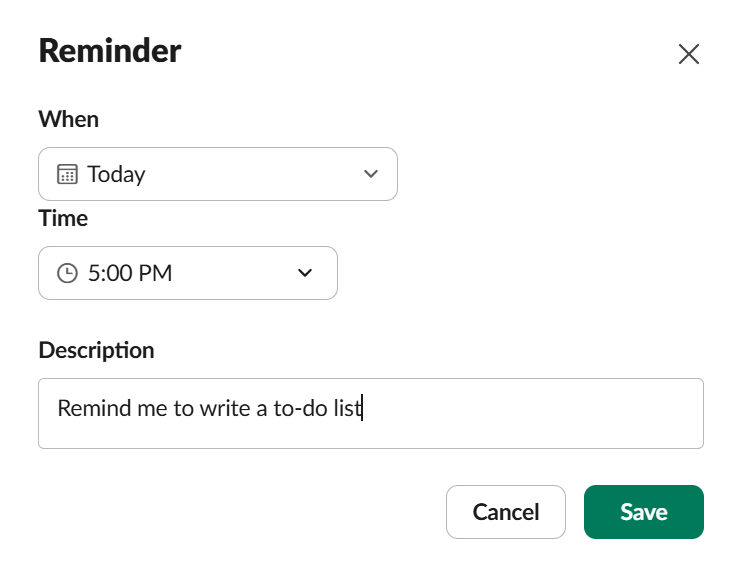
You can also set a reminder in the Later tab window.
Dominic Bayley / Foundry
As well as personal reminders you can also direct a reminder at a colleague’s username, user group, or a channel. You can even set recurring reminders with different phrases, so that you or the target of your reminder is reminded at regular intervals, say, “every day,” “every Tuesday,” “every weekend,” or “every Friday at 9am.”
Once you’ve correctly input a reminder, Slack’s Slackbot will reply with prompt confirmation that it will go ahead and remind you. Reminders will appear in the Later tab window.
Below are some example commands (which you are by no means limited to using). If you need more inspiration, you can find plenty more examples online.
- /remind me to file that article Wednesday at 10am
- /remind me to ping @brad about the newsletter in 4 hours
- /remind #team-editorial Hey @editorial-team What’s on today? every week day at 9am
- /remind #office-staff to clean out the fridge every Friday at 15:00
That’s a wrap for now. If you’re enjoying these regular tech tips, be sure to register for our PCWorld Try This newsletter to get more tips delivered into your inbox twice weekly.


